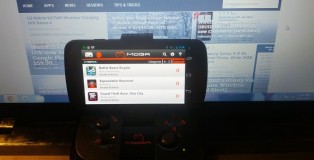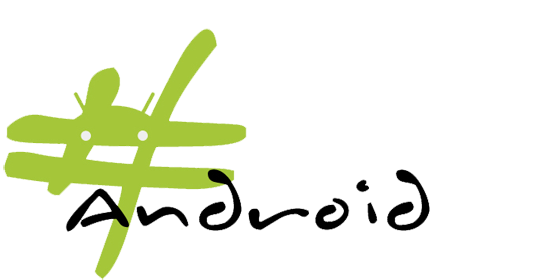Android 4.0+ Tip: Send a Quick Text Response to a Caller Before Sending Them to Voicemail
Vincent Messina | On 20, Jan 2013
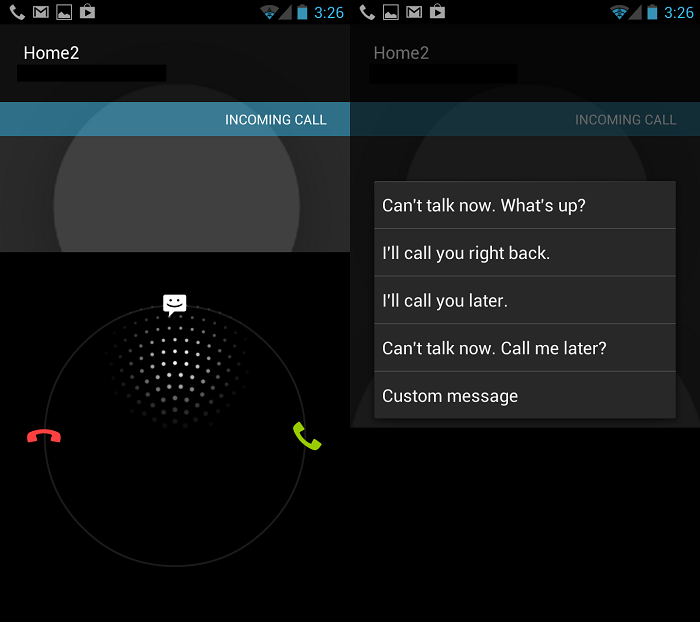
Did you know you can send a quick text response to callers before declining their call? This feature has been around for bit now and usually comes standard in Android devices running Android 4.0+, but if you’re new to Android and wondering what I’m talking about, then read on.
In Android 4.0+, when your fielding an incoming call, you now have three options versus the original two. You can do the traditional swipe right to answer, swipe left to send to voice mail, or the new swipe upwards towards a messaging icon to send a pre-loaded or custom message to the person calling.
Of course the person calling must have a way to receive text-messages, but as long as they do, you can do the polite thing and inform them you’re busy at the moment but will get back to them as soon as possible.
After you swipe up towards the message icon, you’ll be prompted to choose any of the following pre-loaded messages:
- Can’t talk now. What’s up?
- I’ll call you right back
- I’ll call you later
- Can’t talk now. Call me later?
- Or your own custom message
After you choose what message to send, the caller will receive it within seconds and then be sent straight to your voice mail where they can leave you a message if they wish. That’s it!
Now, should you want to edit these quick responses, you’ll need to go into Call settings > Quick responses to do so. You can get there by hitting the Menu button (3 vertical dots) from within the Phone app.
Again, not a new feature, but one you might not of been aware of. Be sure to check back often for more tips and tricks on how to use your Android device. Cheers!
Reviews
Urban Armor Gear LG G4 Case Review
June 23, 2015 | Vincent MessinaThe Urban Armor Gear series of cases for the LG G4 aim to protect and serve your mobile device in a virtual blanket of, well, urban armor. Designed from a patented lightweight composite consisting of a hard outer shell and a soft impact resistant core, this dual layer defense not only meets military drop-test standards (MIL STD 810G 516.6), but looks good doing it. Now, before I go into more detail, let it be know that I have always been more of an au naturel device kind of guy, but after a bit of time with the Ash colored LG G4 Urban Armor Case, I can tell you that this case won’t be coming off any time soon.
Device Review: Droid Turbo, This is the Droid You’re Looking For
January 31, 2015 | Keyan XThe DROID brand deserves the majority of credit for the amount of early success that the Android operating system had in 2009 and 2010. From the original Motorola DROID to the original DROID Incredible, this was the brand of phones that people flocked to if they wanted a phone outside of the iPhone, not just because of a great marketing campaign, but because these were top of the line phones. Ask most of the readers on this site which phone got them started on Android, and you shouldn’t be surprised to hear them say, “The OG DROID.” It’s an iconic phone that helped launch Android to the top.
MOGA Gaming Controller [Review]
February 11, 2013 | Vincent MessinaIt’s no secret that I enjoying gaming. I may not get to do it as much as I used to, but I still enjoy it when I can. That’s why I’m always experimenting with ways to improve my gaming experience on Android. Read More