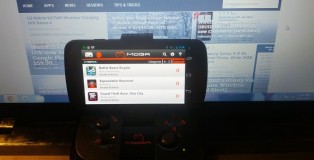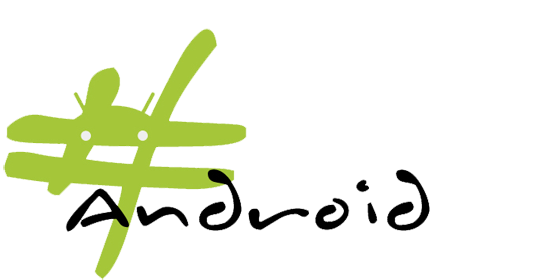Keep Your Android Device Secure With These 5 Tips
Users are becoming increasingly more vigilant about protecting their devices, and while there are many forms of security when it comes to your Android device, what you are trying to protect and how far you’re willing to go to protect it will determine the right steps for you. I’m going to outline a few of those steps in order to give you a better idea of what options you have when it comes to protecting your device. Some are extremely easy to implement and bring peace of mind, while others are tedious and quite bothersome, but also offer more security.
Conscious Preparation
Before I get into any real security options, I’d like to really highlight what I find to be the easiest path to peace of mind. I call it “conscious preparation,” and it’s more of a guide that I like to follow when it comes to preventing the damage you would incur should a worst case scenario happen.
Backups
The majority of us do not have any top-secret, work sensitive material stored on our devices. What we do have, are gigabytes of precious memories digitally captured by our mobile devices. These are what are most dear to us, and thus what we should be most interested in protecting.
The most important step in ensuring you do not lose these digital memories forever is to always back them up.
I highly recommend constantly backing up any important information, pictures, videos, etc. to another source such as a computer or cloud storage service (Dropbox, Google drive, etc.) and doing it often. I even suggest having backups of your backups. I personally could care less about losing my device (which I can replace), but I would be devastated if I were to lose the extensive library of magical moments I have captured over the years.
Keep Sensitive Data off Your Android Device
Keeping sensitive data that you would never want someone else to have access to off your phone is the easiest and most secure way of ensuring no one ever has access to it. If you don’t want anyone to have your bank account number, don’t go storing it in a memo on your phone. It’s that simple.
Don’t use the Same Password Across Multiple Services
Having different passwords for different services is the most preventative step you can take to ensure the protection of your information across those services. This means not only using a secure password (not 1234) but using different passwords. I know how much of a pain it can be to have 15 different passwords, but at least you can sleep better knowing that if one of those passwords is stolen, you’re still protected across the 14 other services.
Too many people choose the convenience of having one password across all services and live to regret it when that password becomes exposed.
These are just a few proactive steps you can take to bring peace of mind in the unlikely event that your device is stolen.
Lock Screen
Enabling a lock screen on your device is the most basic security step in protecting your device from unwelcome guests. It’s the first security feature you should implement on your device and is extremely simple.
To learn all about the different lock screen methods and how they function, head over to Android: Lock Screen 101
Pay Attention To The Apps You Download
I’ve seen plenty of FUD (Fear Uncertainty and Doubt) spread across the internet about Android being insecure and having major malware problems, but the truth of the matter is that Android is no less secure than any other operating system and it’s important to pay attention to what you download.
The majority of verified malware and viruses come from third-party apps and service (meaning other than Google Play). My advice is to avoid all non-Google Play app stores or services — period! Also avoid side-loading apps unless absolutely necessary.
Also, be extremely aware of what you are downloading. If you know the developer of Temple Run is Imangi Studios, don’t go downloading a Temple Run developed by Imagine Studios. It’s easy to be fooled if you aren’t paying attention so take the time to inspect the app you are downloading and do a quick Google search if you’re unsure who the legitimate developer is.
Pay attention to the reviews as well as the comments. There may be a few hints in there letting you know if you should stay away. Also check to see if the developer has a website and give it a visit. If no site is found, that should trigger a few warning bells.
It’s also very important to pay attention to the permissions each app requires. All permissions are listed under the app description and if there seems to be something in there you don’t agree with (such as internet access for a jigsaw puzzle) then feel free to contact the dev for an explanation. Most of the time, the permissions are necessary, especially for free, ad-supported apps. But it’s always better to check if you are feeling uncomfortable about what exactly the app wishes to have access to.
Two Step Verification
Google’s two step verification process has been brought back into the spotlight after Wired’s Mat Honan fell victim to complete digital extermination. It’s a bit more intensive and a tad cumbersome but it will help to keep unauthorized folks out of your Google Accounts.
It’s quite a lengthy process so I’ve linked to Google’s YouTube video describing the process.
Security Apps
Security apps are always on the bottom of my list as the majority of them are more trouble than they’re worth. The performance hit and battery drain you take when installing a “virus detector,” or “app scanner,” just isn’t justifiable considering the probability of falling victim to a mobile virus. However, there are a few useful features in a lot of security apps such as “Find My Phone” or “Remote Wipe” that you may be interested in. With that being said, I’ll list a few apps you might want to check out for those specific features:
- Lookout Security & Antivirus – Lookout offers a slew of free features such as Antivirus, Find my Phone, and Backup and Restore. If you want the Remote Lock and Swipe feature you’ll have to opt for the premium service which costs an additional $2.99 a month or $29.99 a year.
- Antivirus Free (AVG Mobilation) – Antivirus Free offers the same batch of Antivirus, Find your Phone, and more. Unlike Lookout, they offer the Remote & Lock for free but not the Backup and Restore.
- Android Lost – Allows you to remotely control your Android phone from the internet or by SMS. Perform actions such as wipe phone, lock phone, erase SD card, locate by GPS or network, and many more.
- SeekDroid AntiTheft & Security – SeekDroid allows you to control certain aspects of your device via their website. You can view your device on a map, set off an audible alarm, wipe the device, and more. The SeekDroid app currently costs $2.99 in the Play Store.
There are plenty more security type apps to choose from, but like I said before, I personally avoid them and have been quite confident and secure using nothing more than a little conscious preparation.
If you worry about security, or losing your phone, then take a look at all of the above mentioned tips and choose which level of security fits your needs best. That and a little common sense should be more than enough to make sure both your device and your information stay safe.