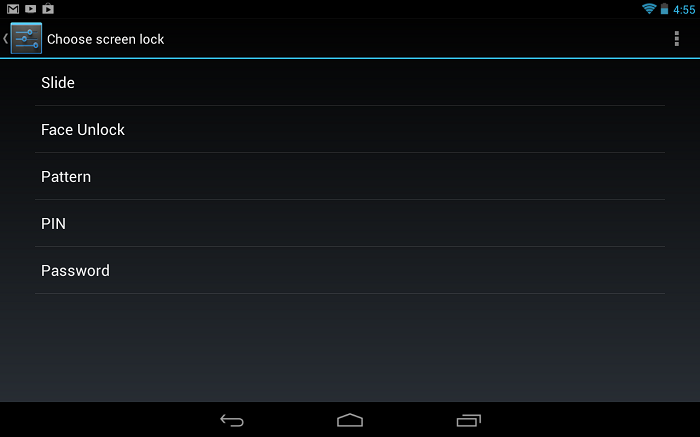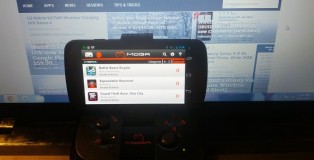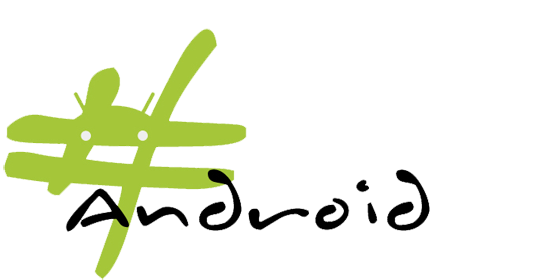Android: Lock Screen 101
Today we’re going to take a look at the lock screen features you have available to you on Android. Depending on which version of Android you’re running, things will look a bit different and some options may or may not be available to you. However, this will serve as a good introduction for any new device owner looking to become acquainted with the different lock screen options and how they function.
A lock screen’s primary function is to keep unwanted guests from accessing your device — although you’ll find some of them anything but secure. We’ll explore all the lock screen options and you can then decide which is best for you — or if you’re like me, you can disable the lock screen altogether (I don’t need no stinkin’ security).
To access the lock screen options on the majority of Android devices, you’ll have to go to Settings > Security (or Location & Security) > Screen lock. Once you’re in the Screen lock menu you’ll have various options to choose from:
- None – This option is self-explanatory and choosing it will disable all lock screen functions, allowing you to simply get straight to accessing your device.
- Slide – Slide Unlock is the classic “Apple patented” screen lock feature that requires a user to slide their finger across the screen in a specific location before being able to access their device. Unlike previous versions, Android has distanced themselves from litigation by making the Slide Unlock in Android 4.0 and above a little less Apple-esque.
In Android 4.0+, a user can simply slide the circled lock icon in just about any direction to unlock the device. This is one lock screen feature that isn’t really a secure method of locking your screen but more of a way to avoid accidental butt dials.
- Face Unlock (not available on all devices) – Face Unlock is the new spy inspired way for Android users to go all “Mission Impossible.” Using alien (I’m joking of course) face recognition technology, your Android device will record your facial features and then require you to look at the camera to unlock your device. This will prevent anyone other than your evil twin from accessing your device.
In the highly unlikely event that someone steals your device — and a photo of you — recent versions of Android now include a “Liveness check” which requires the user to blink their eyes while using the Face Unlock method.
- Pattern – The Pattern Unlock feature uses a 3 x 3 grid of dots which a user can drag a pattern across. You’ll then need to repeat this pattern any time you wish to unlock your device. While this method seems pretty secure there is a drawback to this method of locking your device.
Unless you’re a clean freak, your device will most likely have a smudge pattern left by your oily fingers — which can be seen pretty easily under the right light. Anyone who knows to look for this can easily duplicate your pattern. One positive of this is that if they screw up five times, they’ll be permanently locked out (unless they have your Google credentials).
- PIN – By now you should know what a PIN is. You use one at the ATM, when accessing your voicemail, and for a variety of other things. PIN stands for Personal Identification Number and is a combination of four or more single digit numbers of your choosing.
Unless you’re one of those dopes that uses 1234 as your PIN, this is one of the more secure options for keeping unwanted guests from accessing your device.
- Password – The Password Unlock is up there with the PIN Unlock in terms of being the most secure (again, that is if you’re not one of those dopes that uses “PASSWORD” as your password). With Password Unlock you choose a combination of letters, numbers or just about anything to use as your password — and as long as it’s at least 4 characters long, your device is ready to keep those prying eyes out.
I hope this helps you better understand your lock screen options and how they work. Be sure to check back often for more tips, tricks, and how-tos