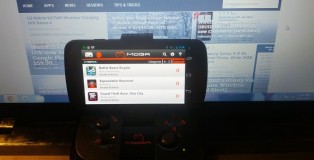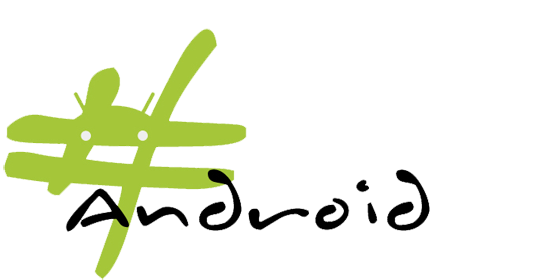Android Tip: Prevent App Shortcuts From Automatically Appearing on Your Home Screen
Vincent Messina | On 11, Jan 2013
Whether you’re a casual user or power user, one thing is for certain — you’re going to be downloading apps. You may have noticed that every new app you download receives a nice little shortcut icon on your home screen. That might not be a big deal for some of you, but for others (especially you app hoarders out there) having dozens of app icons automatically added to your home screen can be unnecessary and make for quite the cluttered home screen.
Since no one likes a cluttered home screen (well, mostly no one), you soon find yourself spending more time than you’d like removing and organizing this collage of automatically added icons. What if I told you there was a way to stop this madness? Well, there is!
It’s fairly easy to prevent app shortcuts from automatically appearing on your home screen and requires only a few simple steps.
- Open up the Play store on your Android device
- Click on the Menu icon (varies with device – most likely 3 lines or dots)
- Choose Settings
- Uncheck box next to “Auto-add widgets”
- That’s it!
Now when you download and install a new app, the icon will only be added to the App Drawer and not the home screen. Once the app shows up in your App Drawer, organizing and controlling it is a simple drag and drop away.
Reviews
Urban Armor Gear LG G4 Case Review
June 23, 2015 | Vincent MessinaThe Urban Armor Gear series of cases for the LG G4 aim to protect and serve your mobile device in a virtual blanket of, well, urban armor. Designed from a patented lightweight composite consisting of a hard outer shell and a soft impact resistant core, this dual layer defense not only meets military drop-test standards (MIL STD 810G 516.6), but looks good doing it. Now, before I go into more detail, let it be know that I have always been more of an au naturel device kind of guy, but after a bit of time with the Ash colored LG G4 Urban Armor Case, I can tell you that this case won’t be coming off any time soon.
Device Review: Droid Turbo, This is the Droid You’re Looking For
January 31, 2015 | Keyan XThe DROID brand deserves the majority of credit for the amount of early success that the Android operating system had in 2009 and 2010. From the original Motorola DROID to the original DROID Incredible, this was the brand of phones that people flocked to if they wanted a phone outside of the iPhone, not just because of a great marketing campaign, but because these were top of the line phones. Ask most of the readers on this site which phone got them started on Android, and you shouldn’t be surprised to hear them say, “The OG DROID.” It’s an iconic phone that helped launch Android to the top.
MOGA Gaming Controller [Review]
February 11, 2013 | Vincent MessinaIt’s no secret that I enjoying gaming. I may not get to do it as much as I used to, but I still enjoy it when I can. That’s why I’m always experimenting with ways to improve my gaming experience on Android. Read More